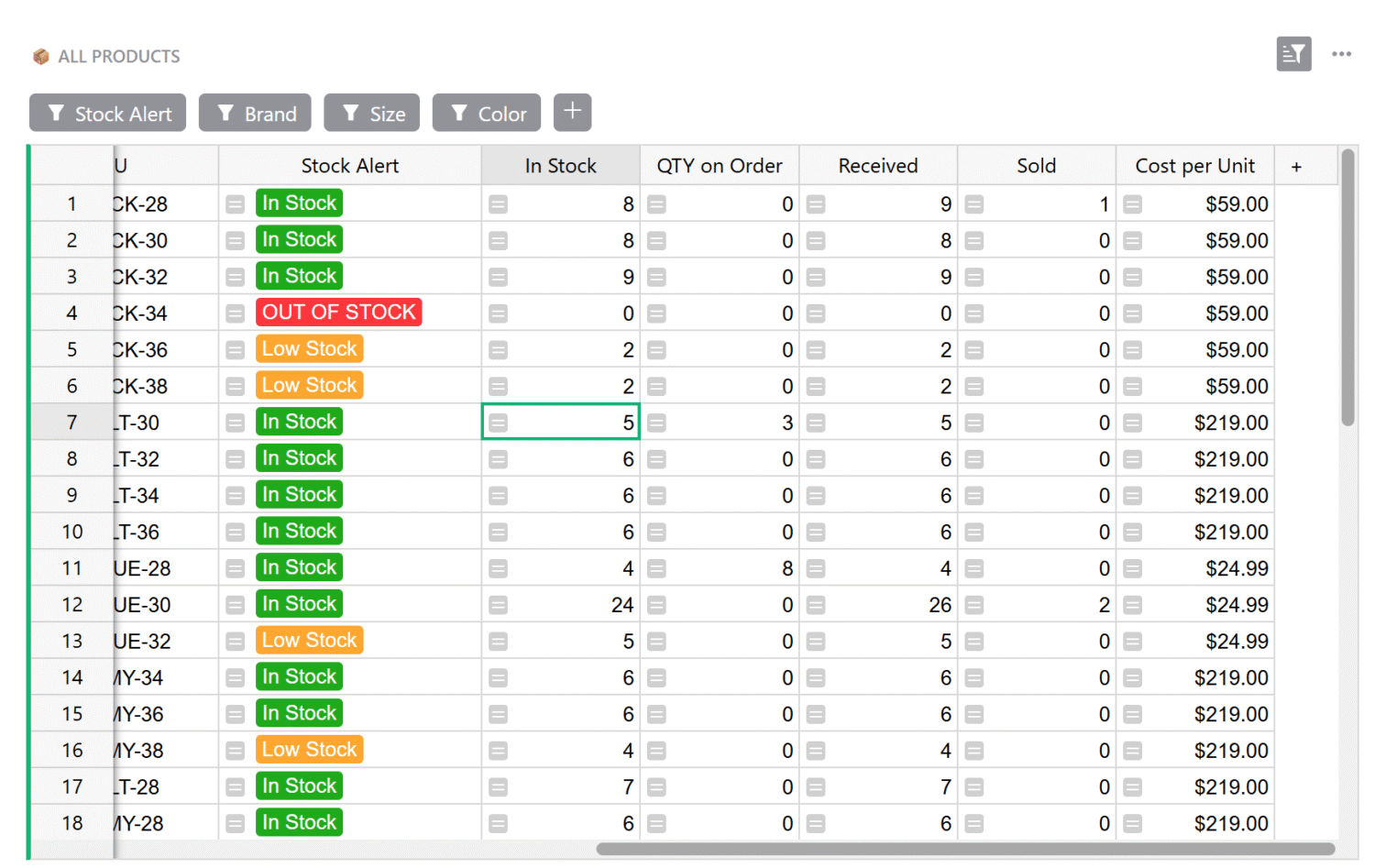Inventory Tracking Spreadsheet

About the Inventory Tracking Template
Manage your inventory and track incoming and outgoing orders in one place. The Inventory Tracking template takes the best from both spreadsheets and databases to keep your information organized and up-to-date.
- List your products, even including images and variants as needed.
- Track stock levels and order status.
- Easily expandable and adaptable to businesses of any size.
Categories
How to use the spreadsheet templates of inventory management
eCommerce professionals can use Grist’s inventory spreadsheet templates to manage their inventory and track incoming and outgoing orders. Click through to the full template to add products.
Setting up your inventory tracking spreadsheet
Get started in the Add Products / Products card including details such as the suppliers you buy from.
Next, add your product variants, such as color.
Finally add product images and cost per unit.
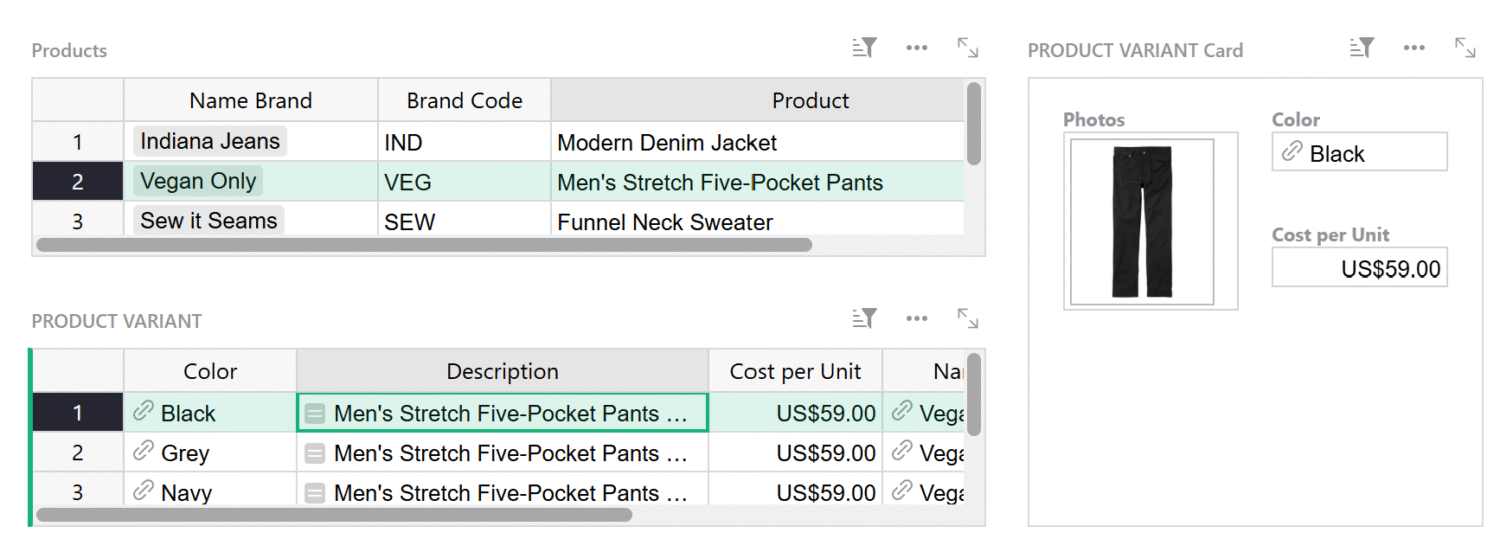
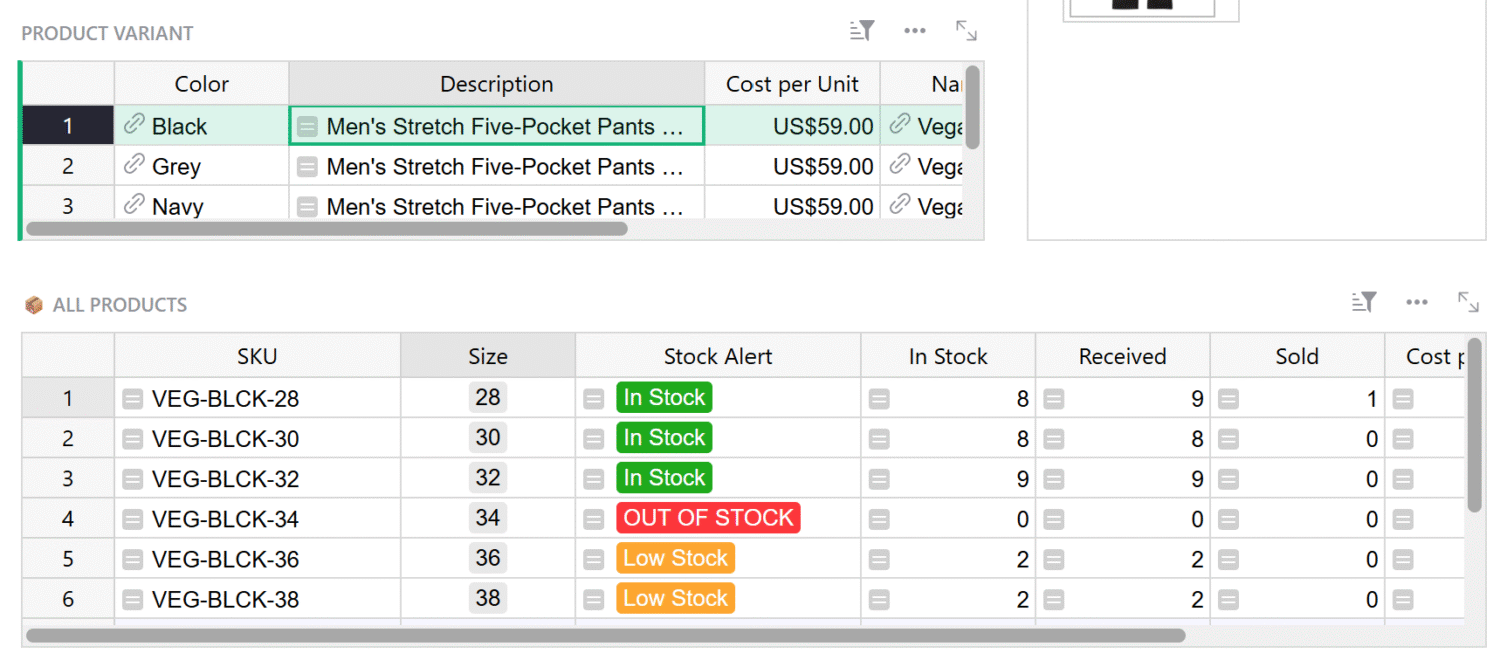
Adding products to your inventory
You’re now ready to add products to your inventory.
Simple select the variant in the Product Variant table, and add sizes here.
Adding colors
Add or change colors within the “Colors” data table.
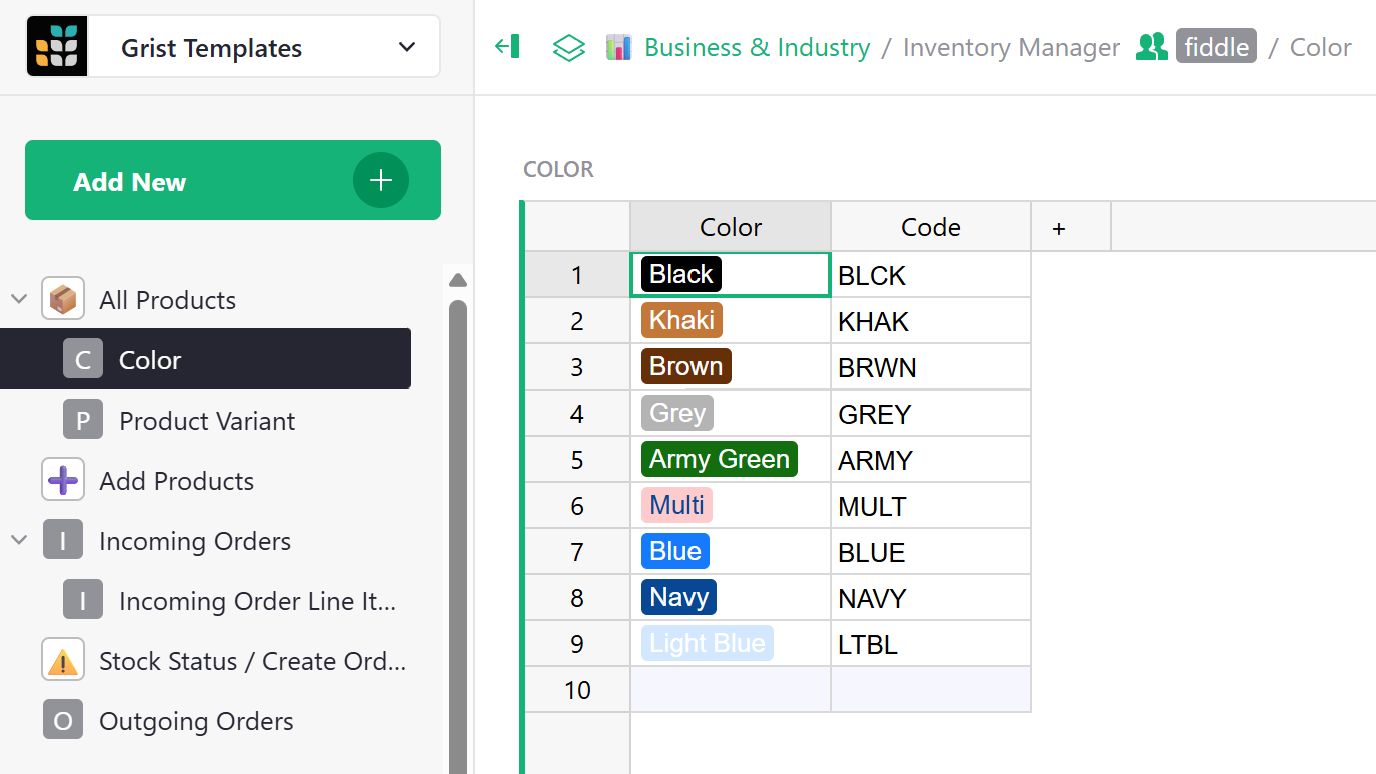
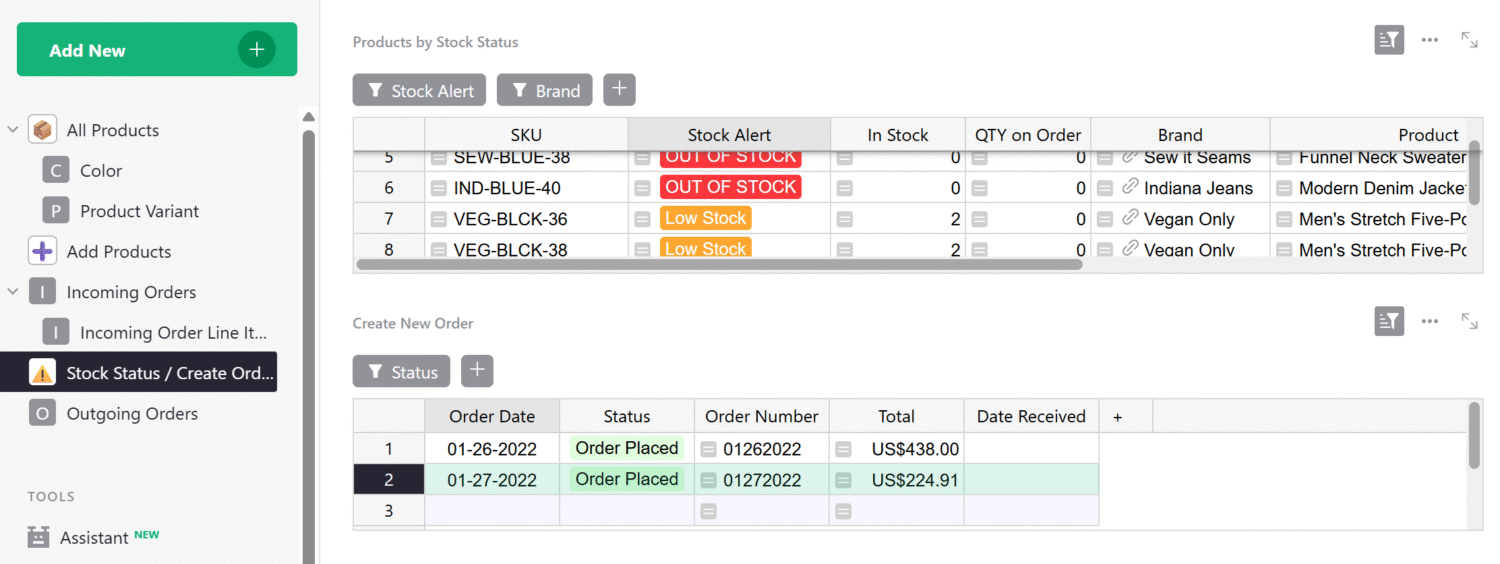
Low stock
Quickly see which items are low or out of stock.
Use the filter buttons to filter by stock status or brand.
Create a new order
Create a new order by selecting the order date.
Status and Order Number will auto populate.
Total will calculate based on the items you add to the order below.
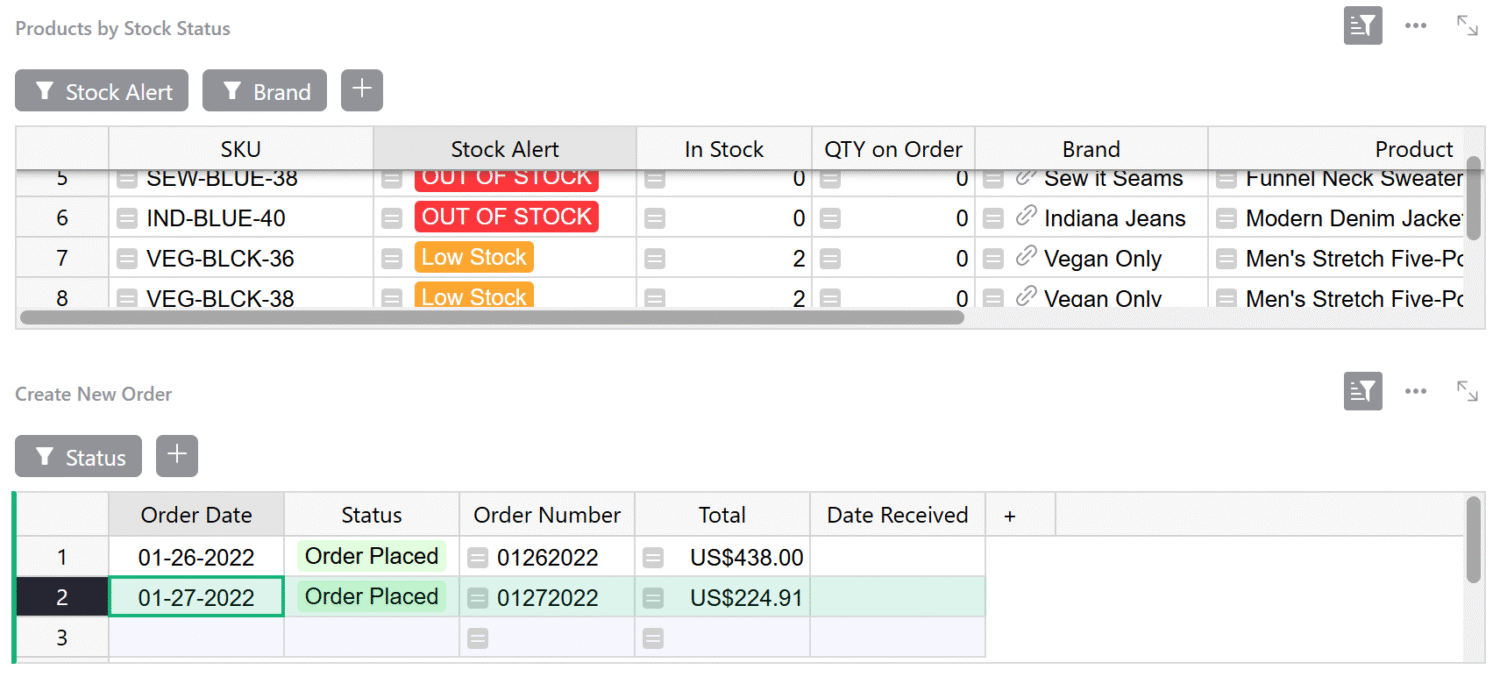
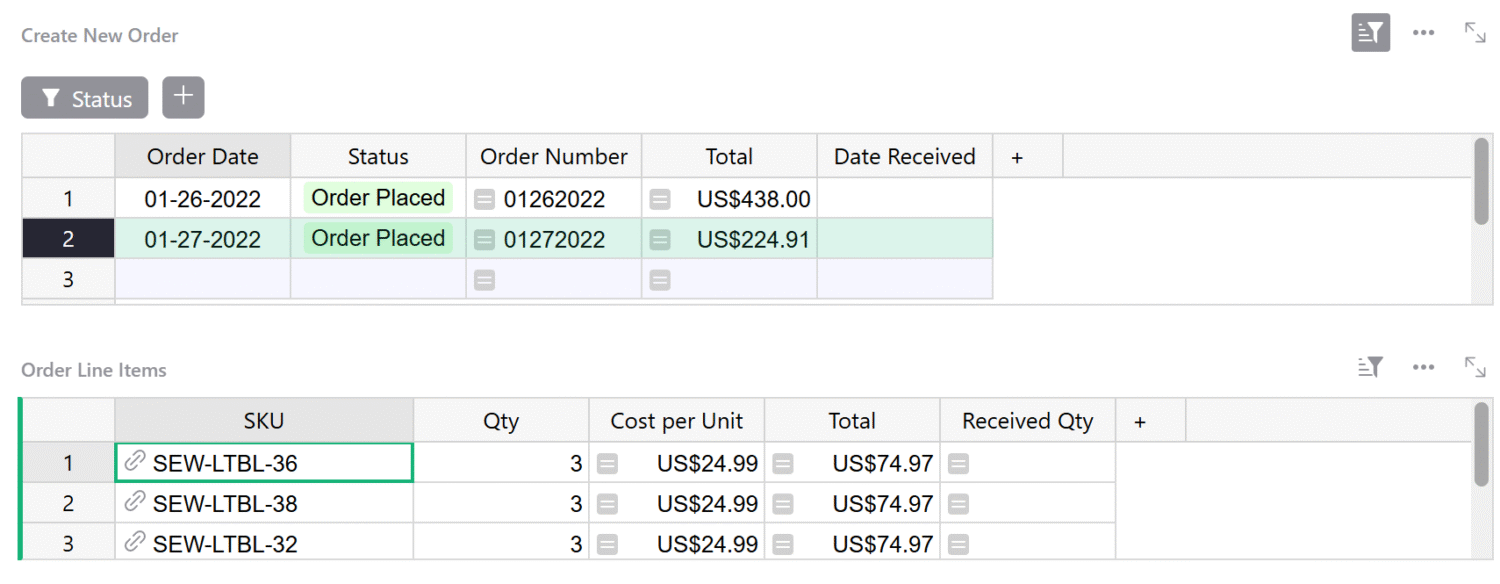
Add items to a new order
Select the SKU and the quantity you want to order.
Order received
After receiving an order, marked it as received here.
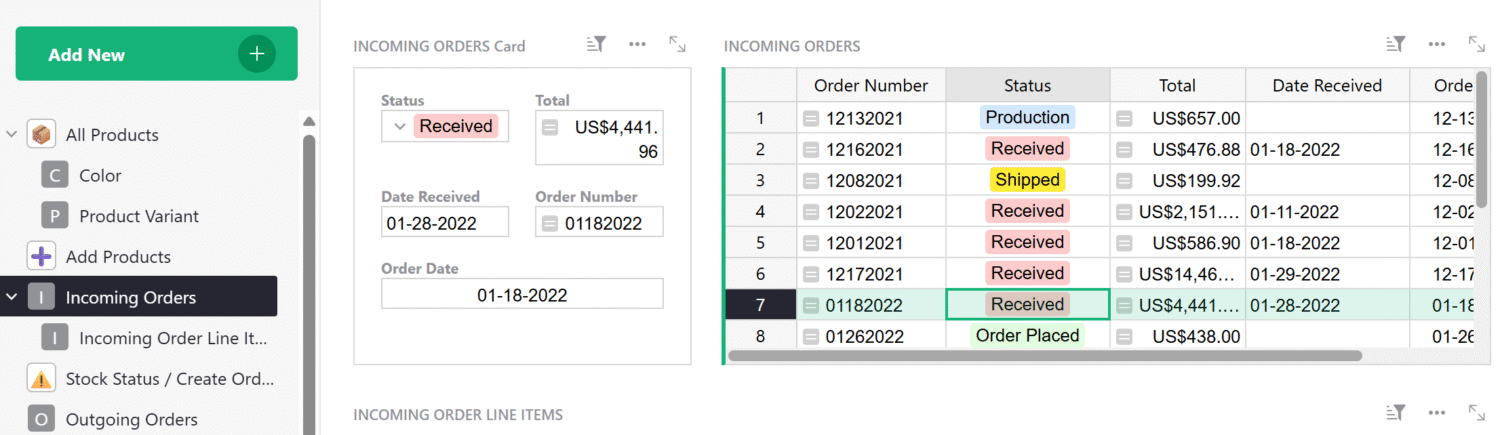
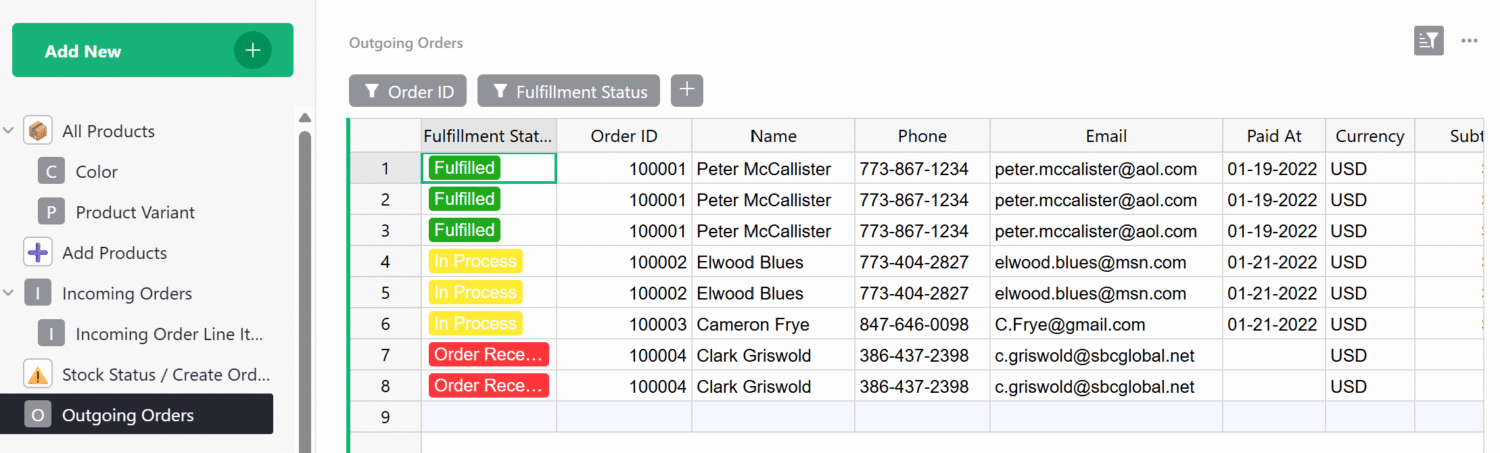
Outgoing orders
Track your customer’s orders here.
Grist supports importing data from eCommerce platforms like Shopify.
Tracking inventory
In Stock, QTY on Order, Received and Sold are all calculated based on incoming and outgoing orders.